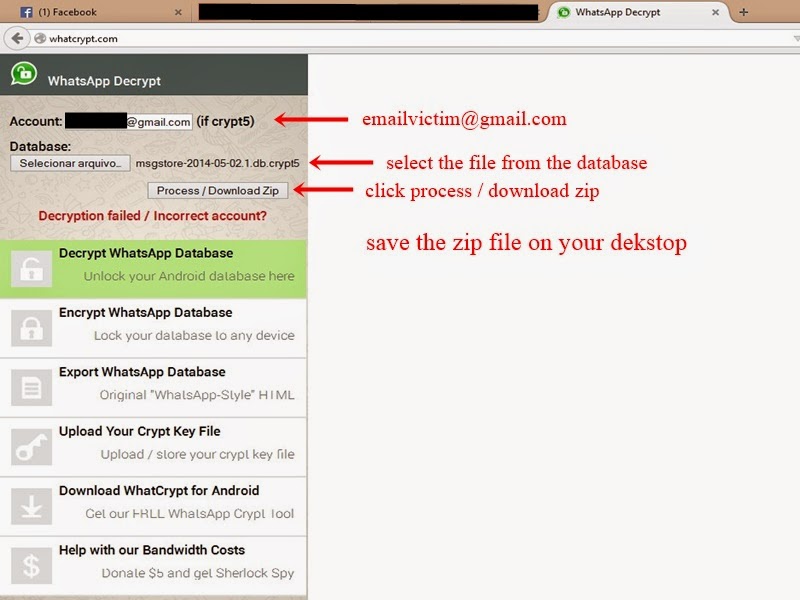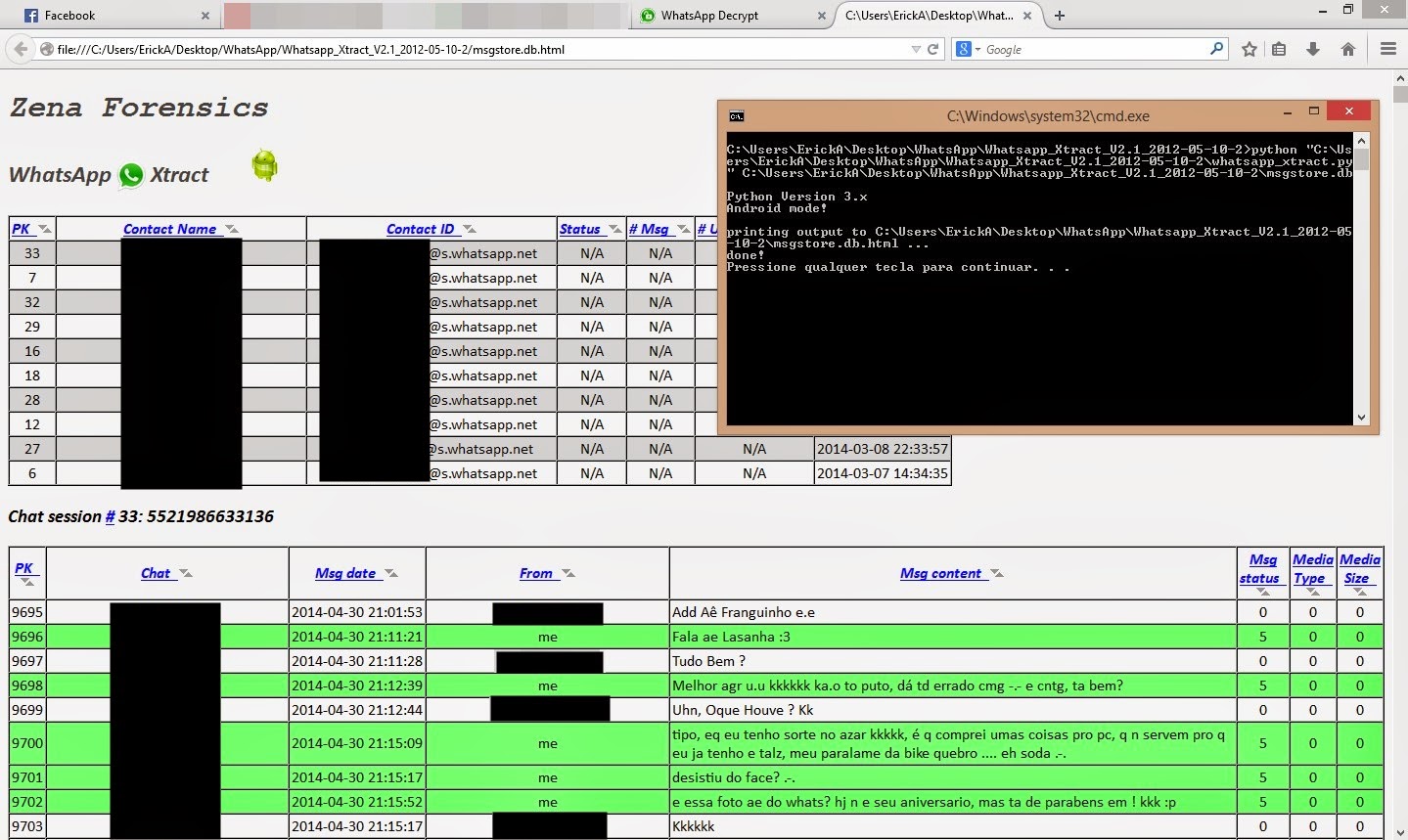for windows users we are here with how to recover forgotten windows 7/8/8.1/10 password. when your forgot your windows password then you will get in great trouble, there you will be having only two options there either crack windows password or either reinstall your operating system in your pc. so provide to all of you methods of recover forgotten password of windows 10 , 8 , 8.1 ,7.
so have a look on complete method below that we have discussed below by which you can easily recover up your windows password. and even you can access all the services of your windows without knowing the old password.
Recover forgotten password of windows 10 , 8 , 8.1 ,7 :
the method is simple and a tricky one that is based on access cmd in your password screen that you can use to change the windows password whose password you have forgotten. so follow the below steps to proceed.#1 methods of recover forgotten password of windows 10 , 8 , 8.1 ,7 using cmd hack
- first of all create a bootable pendrive/cd/dvd of current windows (e.g. we use windows 8.1).
- now insert that bootable media in your computer and restart your computer.
- now as soon as computer starts click on f12 button to select the boot able media to boot, or you can change the priority order of boot able device by going into bios settings.
- now when you media boots then it will ask you for press any key to boot, just press any key of your keyboard.
- now windows starts loading, there select language and then click on next option.
- now select repair your computer and after that select troubleshoot option there.
- now select Microsoft diagnostics & recovery tool and then click on exit.
- now there at next option select your os type and then locksmith and click on next option there.
- now there you can select any of the account whose password you want to change.
- select any of account and then change password and there type new password and then confirm password.
- now click on finish button and restart your computer.
- That's it you are done when you come to login screen, just enter the password you have set and you will get logged in.
#methods of recover forgotten password of windows 10 , 8 , 8.1 ,7 using ophcrack
- first of all download ophcrack live cd for your respective os.
- insert the disc into drive and restart you computer.
- press f12 to boot the cd in your computer.
- now in boot screen you will see cracking process and there press enter to continue.
- at the ophcrack screen it shows the administrator and guest account. notice the word “empty”. this means that if the account is enabled you could log in without a password.
- now this software will not crack the password instead it will give you the hash code of the password.
- now copy the hash code from there which you can use to get the password from the site http://crackstation.net/ which is an online hash cracking tool.
- now crack the hash there and get your windows password.